SessionTalk SoftPhone
Author: Sandro Coti
Version: 25.11.2021
introduction #
With Winet's Virtual PBX, you can also put your phone line into operation on your smartphone.
This way, you can always be reached via your landline number and can also make calls on the road with your landline number
Installation under Android #
Go to the Google Play Store, enter SessionTalk SIP Softphone in the search bar and confirm. Click on the SessionTalk SIP Softphone entry and press Buy.
Launch the installed app and confirm the privacy notices (GDPR) via [Agree]. Allow all permissions of the app via [Next] and [Allow].
Installation under IOS #
Go to the Apple App Store, enter SessionTalk SIP Softphone in the search bar and confirm. Click on the SessionTalk SIP Softphone entry. Downloading the app is free, but after that you have to buy a license in the app for 10.-. Confirm the privacy notice (GDPR). Allow all permissions of the app.
Note on energy-saving modes of current smartphones #
Depending on the manufacturer and Android version, there are various settings and implementations that allow saving energy on the device and extending the runtime. Some of these methods are very aggressive and literally freeze an app. As a result, you may not be reachable via SessionTalk SIP Softphone even though the app has been configured properly. You can find out which settings and options your smartphone offers from the manufacturer of your device.
Setup SessionTalk hostedPBX IOS #
Sip Chanel #
Once you have installed SessionTalk and accepted all messages, the window shown below will open. Press the small I at Generic SIP.
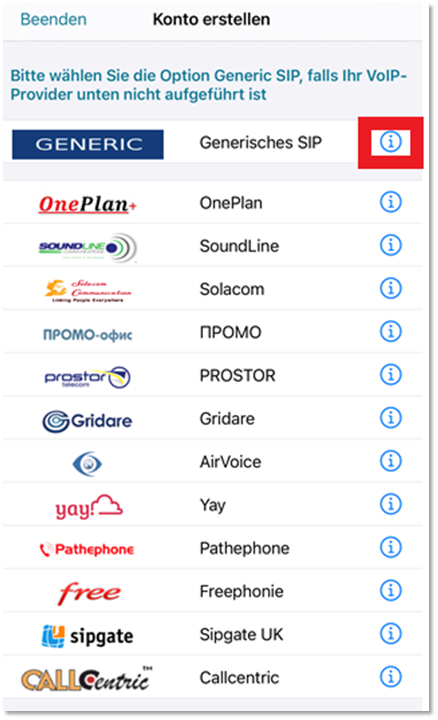
Sip Account #
This window will open when you are finished with Punk 1.1. Under Account Name you can select a user-defined name. The Display Name is what is signaled when you call someone. The User Name is your internal number that you have defined on your phone system. Password is the SIP password you have defined on your system. The Domain is the system itself, here you can use the URl (companyname.hosted.winet.ch) or the IP address. Once you have set this up, click on Advanced at the bottom.
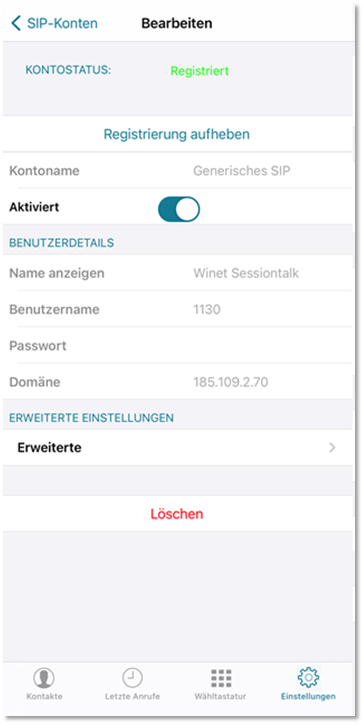
Advanced settings #
As soon as you have clicked on advanced settings, this window appears. Enter your internal number in the Voicemail No. field, provided you are working with voicemails. It is important that you enter your internal number in the Auth Username field.
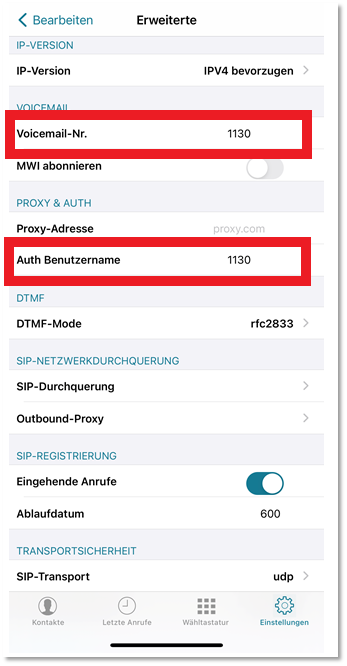
Codecs #
The Codecs item is not mandatory, but recommended. If you scroll down the Advanced Settings, you will see the items WLAN Codecs and Mobile Codecs. First click on WLAN Codecs. Press Move in the upper right corner and drag all codecs to the Codecs not activated area. except G-711A and G.722. You can now make and receive phone calls. If you do not have any of the above data, talk to your IT'ler or write us a mail to Customer.service@winet.ch
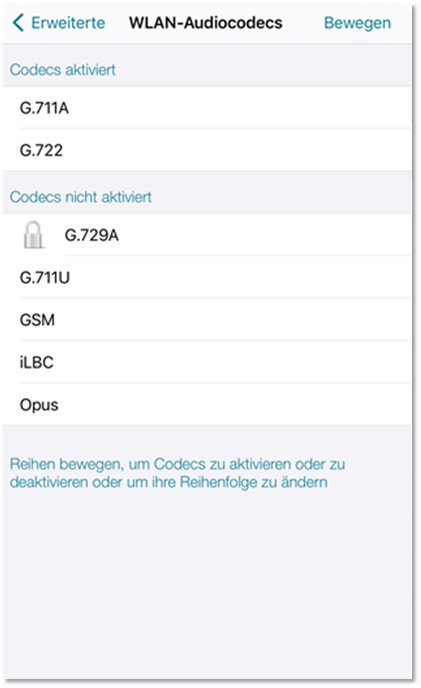
Important information #
Multiple registration #
The hostedPBX does not support multiple registration. So if you want to call on one number and it rings on your mobile and on the desk phone I recommend you to enable parallel ringing or create a ringgroup/queue with the users who should ring.
Display format #
This is a setting of the phone and not of the app itself. Each phone has its own setting here. There are also differences in Android models. A Samsung and a Xiaomi are similar but not exactly the same. Here you have to research yourself how it works on your phone.
Support Winet Voicetec Solutions AG #
For support requests or technical assistance, our VoIP engineers are available according to our service hours.
Service time #
Proactive manned operational support is available during working hours (AZ) on working days from Monday to Friday (excluding holidays) in the period from 08h00 to 12h00 and 13h30 to 17h00. During the other times (IP) the optional on-call service is available
Coordinates #
You can reach our Customer Service as follows:
- eMail service@winet.ch (ticket opening)
- Private customers 0900 66 3932 (CHF 2.50/min)
- Business customers +41 56 520 20 00



