introduction #
The following instructions explain how you can set up your Snom telephone with a Winet telephone connection. If you use your telephone in connection with a telephone system, please skip point 4.
Find out the phone's IP address #
The easiest way to set up the phone is to use your web browser. To do this, you need the phone's IP address. You can find it as follows: There is a (?) Button on your phone. Tap this and then select the "IP Adr" option on the display. You will now see the IP address. Make a note of the address and copy it into the address line of your browser. After you have pressed Enter, you will see your phone's web interface.
Snom 7xx: Here you can display the IP address with the following steps:
- Menu button
- 5 -> information
- 1 -> status information
Snom 300: Tap here with the down arrow key until you are at "Information", then tap the tick button to display the IP address.
Update firmware #
To update the firmware of your Snom, please carry out the following steps:
1. Go to http://wiki.snom.com/Firmware and select your phone.
2. Click the firmware version you want
3. Select: "Manual Update to VX.x"
4. Now please follow the instructions from Snom, these can be switched from English to German at the top (red arrow).
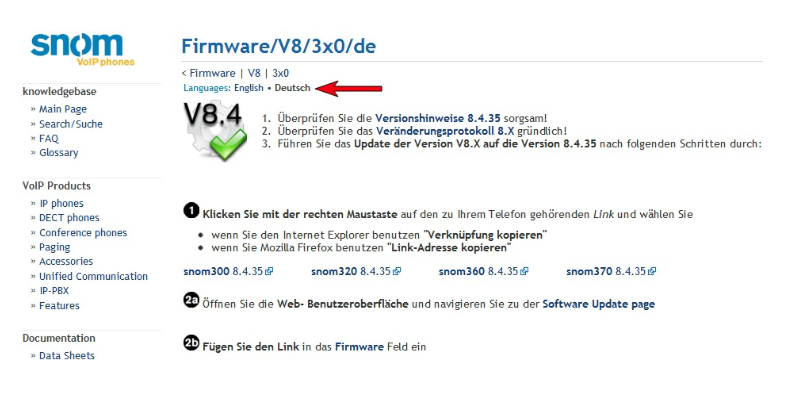
Set up identity (myPhone) #
Now go to "Identity 1" on the page and enter the required data there (see screenshot). You can find the data required for this at https://my.winet.ch when you click on your phone number.
| Shown name | Your name |
| User recognition | 0041xxxxxxxxx |
| password | Password of your phone number |
| Registrar | sip0x.winet.ch / sbc.winet.ch |
| Authorization name | 0041xxxxxxxxx |
| Answering machine | 0041xxxxxxxxx |
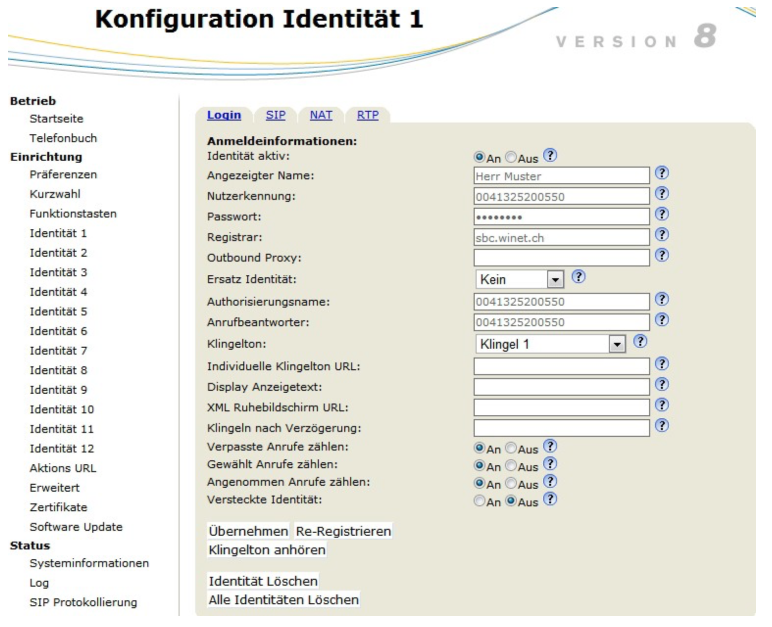
Danger: Don't forget to click on the respective tabs at the very bottom "Take" after making changes.
SIP tab #
In this configuration step, you can leave the default values at the default settings.
NAT rider #
Enter the keepalive interval (20) here so that the phone always stays in contact with our servers.
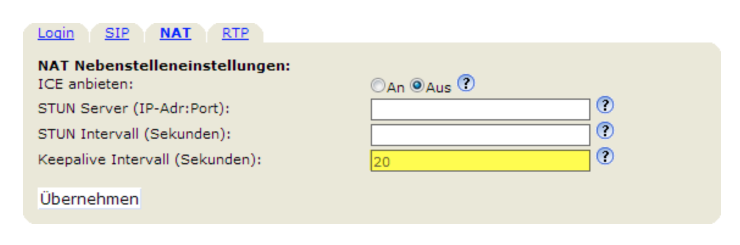
RTP tab #
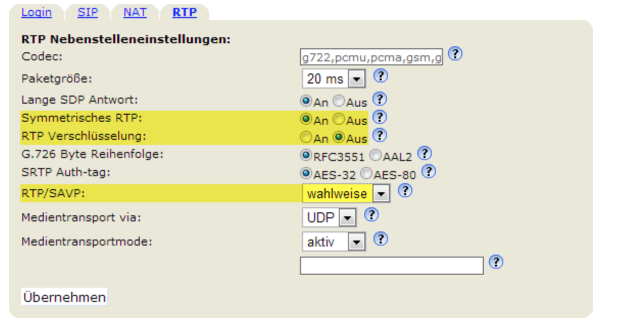
Make sure that the RTP encryption is switched off. Also activate "Symmetrical RTP". Set RTP / SAVP to "optional".
Set up identity (voxGate / hostedPBX) #
Now go to "Identity 1" on the page and enter the required data there (see screenshot). The data required for this can be found on the voxGate when you switch to the desired extension.
| Shown name | Your name |
| User recognition | Extension (e.g. 50) |
| password | Password of your extension |
| Registrar | IP address of the voxGate |
| Authorization name | Extension (e.g. 50) |
| Answering machine | Extension (e.g. 50) |
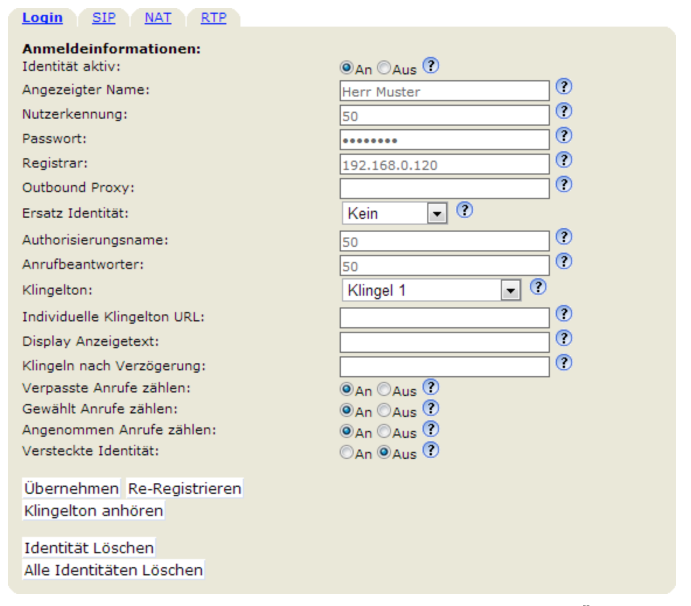
Attention: Don't forget to click on "Apply" at the bottom of the respective tabs after you have made changes.
SIP tab #
In this configuration step, you can leave the default values at the default settings.
NAT rider #
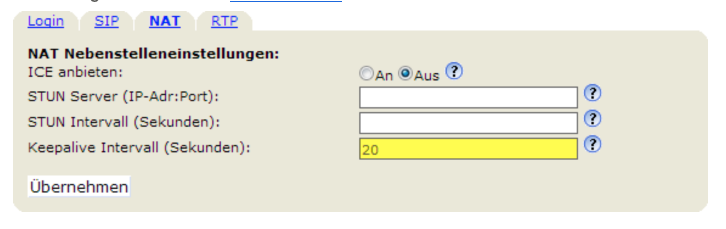
Set the keepalive interval here to 20 seconds so that the phone maintains the connection to the server.
RTP tab #
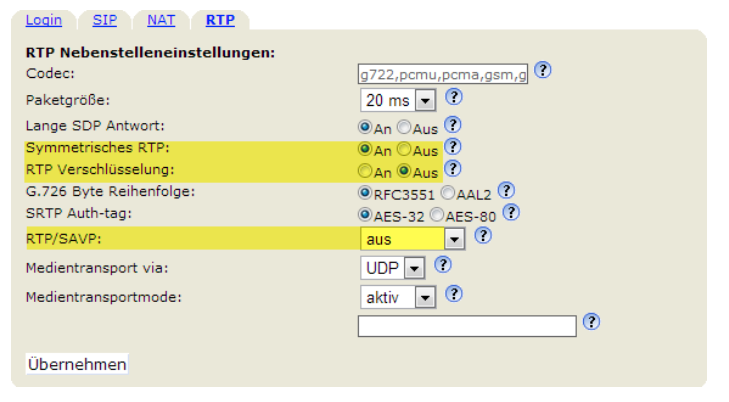
Make sure that the RTP encryption is switched off. Also activate "Symmetrical RTP". Turn off RTP / SAVP.
External settings #
If you register your telephone externally, for example on your hostedPBX, there are still a few settings that should be adjusted to ensure problem-free telephony.
On the left-hand side, switch to "Advanced" and then to the "SIP / RTP" tab. Scroll down to the "RTP / RTCP" settings and adjust the ports from 10,000 to 20,000.
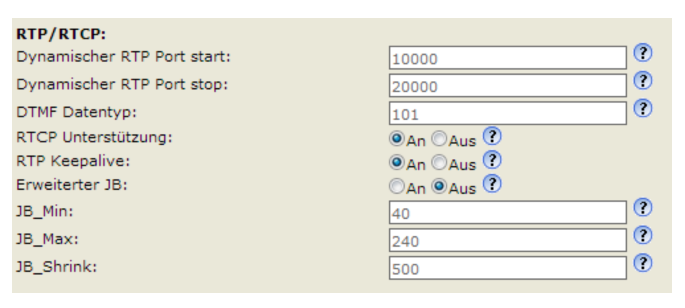
Redirection at the push of a button #
In order to set up a diversion at the push of a button on your Snom telephone, you first have to switch to the function keys under the heading Setup on the left on the web interface. If older firmware (version 7) is installed on your Snom, the web interface looks like the following screenshot. Forwarding is set up here by entering the desired key for the type "Key event" and then "F_REDIRECT: 0791112233" in the number field.
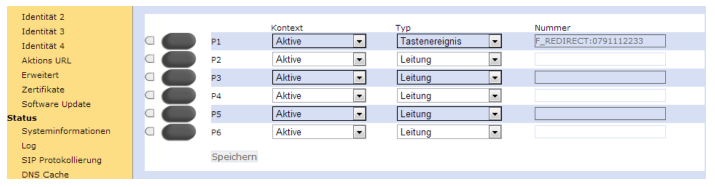
If new firmware (version 8) is installed, the web interface is displayed in white-gray. Here the forwarding is assigned to the desired key by selecting the type "Forwarding to" and then entering the number in the number field.

With the configured key you can now activate or deactivate the forwarding at any time. Forwarding is active when the light next to the key lights up. Tap the button again to deactivate forwarding.
Customize the ringtone #
There are two ways to adjust the ringtone on a Snom phone, either via the web interface or directly via the phone display.
Customize via web interface #
In order to adjust the ringtone via the web interface, this must first be accessed become. On the left side you go to "Preferences". Go down to the Website until you are at "Phonebook Ringtones". Adjust the ringtone here as desired.
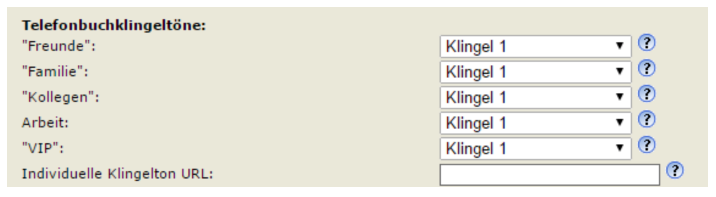
Adjust via phone display #
There are different ways to adjust the ringtone via the phone display, depending on the phone model:
Snom 320/360/370 / Snom 720/760
Menu key -> Preferences -> Ringtone -> Active number -> Select ringtone
Snom 300 / Snom 710/715
Settings -> Preferences -> Ringtone -> Active number -> Select ringtone.
Differentiate between internal and external ringtones (voxGate / hostedPBX) #
It is possible to differentiate internal and external calls based on the ringtones. For this you have to adjust two settings, on the one hand on the telephone system and on the other hand on the Snom telephone.
Setting to voxGate / hostedPBX #
You can send a header with a ring group / queue on the system. There you enter the following path:
"Alert info: ; info = alert-group; x-line-id = 0 ".
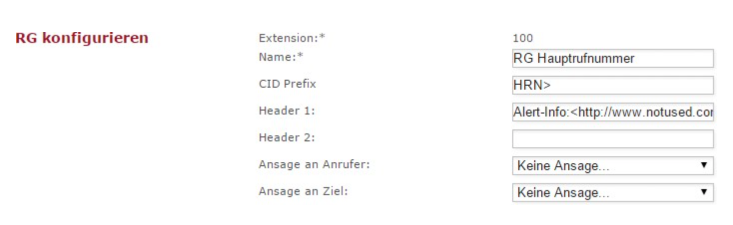
Setting on Snom #
To make the setting on the Snom, first go to the web interface of the respective phone. Under the Preferences item, you can go down to "Ringing Alert Info". The telephone now needs the same information that was previously set up on the system.
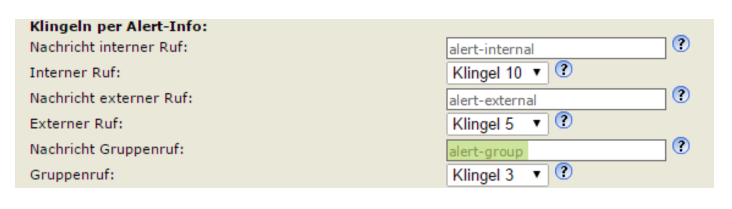
Support Winet Voicetec Solutions AG #
For support requests or technical assistance, our VoIP engineers are available according to our service hours.
Service time #
Proactive manned operational support is available during working hours (AZ) on working days from Monday to Friday (excluding holidays) in the period from 08h00 to 12h00 and 13h30 to 17h00. During the other times (IP) the optional on-call service is available
Coordinates #
You can reach our Customer Service as follows:
- eMail service@winet.ch (ticket opening)
- Private customers 0900 66 3932 (CHF 2.50/min)
- Business customers +41 56 520 20 00



