quick start Guide #
Here you can see the most important functions of the X-Lite Softclient, which you can use after the installation.
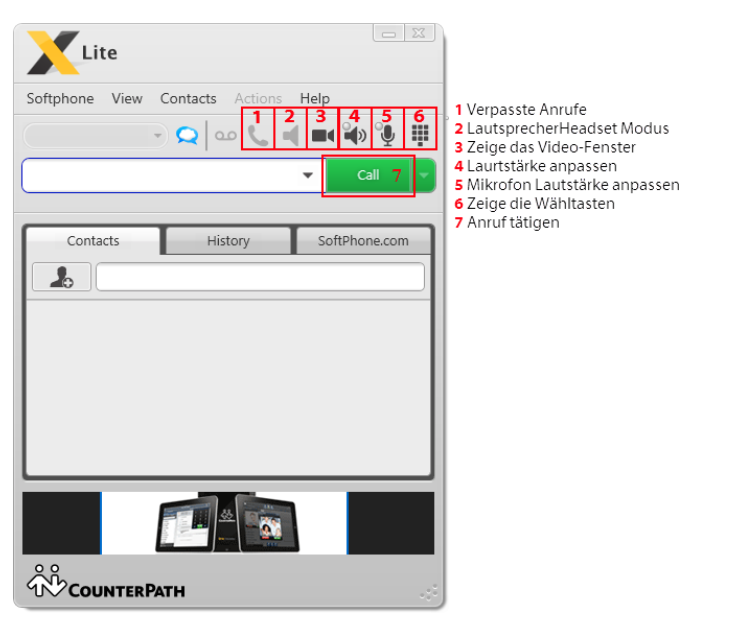
Start of installation #
Download #
First download the free download from the X-Lite client from the following website: http://www.counterpath.com/x-lite
Then select your version 4.0, which is suitable for your operating system.
installation #
First of all, read the General User Conditions carefully and accept them. You will now be asked where you want to install X-Lite. Select the desired path here.
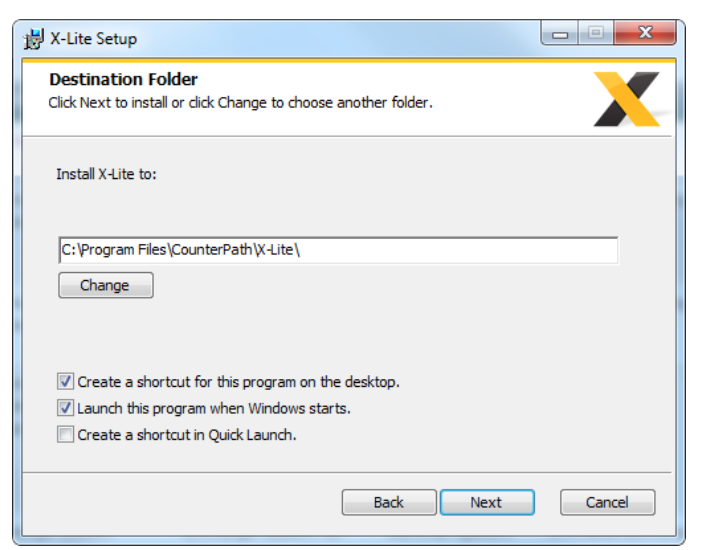
Now choose whether you want a shortcut on your desktop, whether an icon should appear in your quick launch bar, and - or whether the program should open automatically when Windows starts.
Establishing the number #
Before you can use X-Lite with your desired number, you must first make a few changes in the settings.
In the upper left corner click on "Softphone" and then on "Account Settings".
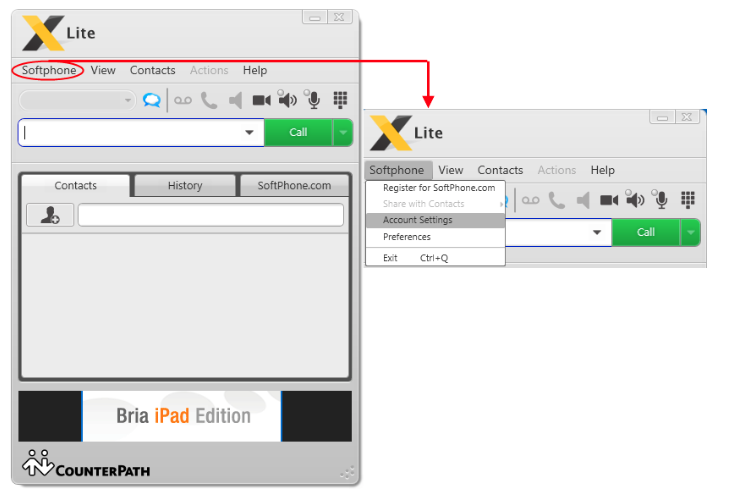
A window now appears in which you have to fill in the marked fields. To get this information, simply go to your account on the https://my.winet.ch page. There you will find “List of Numbers” at the bottom of the “Overview” tab (picture below), here you can select and click the number you want for X-Lite.

Paste the data #
Ultimately, you will be taken to a page that stores your phone number information. On the following page you can see with the help of the pictures which information you have to insert and where in the X-Lite window.
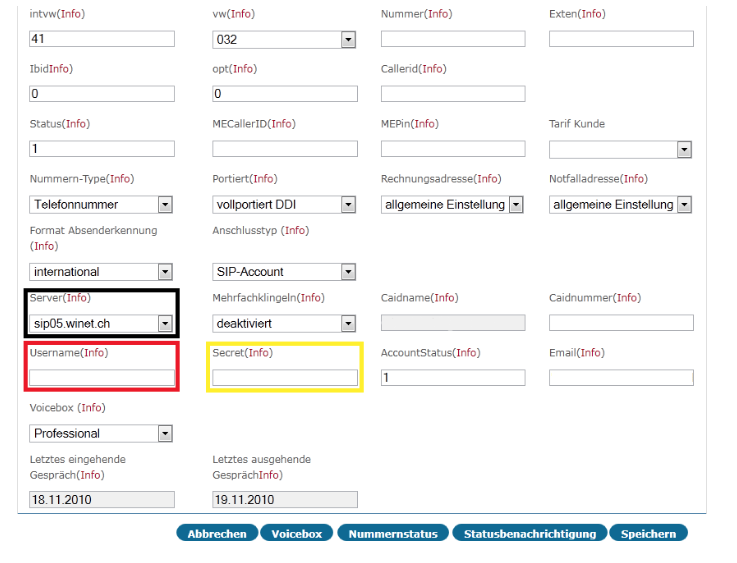
Here you can easily copy your data from the side into the X-Lite window. You can use the colored markings to see where you have to insert which data.
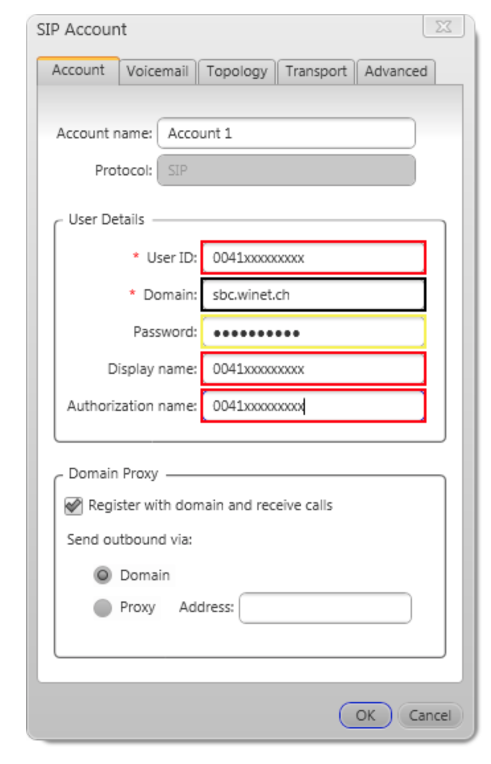
The last setting you should make is in the "Topology" tab under Firewall Traversal. Select “Discover public IP address” and enter the Winet server, which is stun01.winet.ch. You can leave the other two fields (User name, Password) blank.
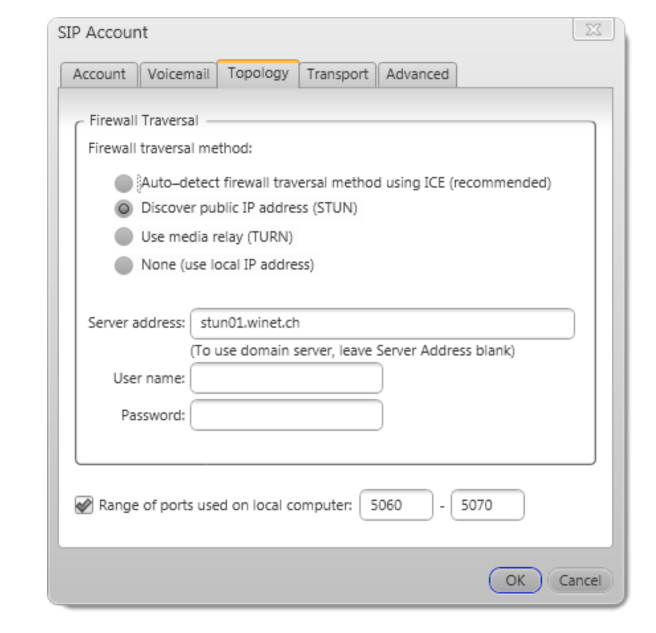
After you have inserted this data, your X-Lite client is ready to be used. You can now use it to make calls.
Important information #
Multiple registration #
Not all hPBX support multiple registration. Ayrix hPBX supports multiple registration from version 5.0.
If you are unsure whether multiple registration is possible for you, please feel free to contact us at any time on customer.service@winet.ch contact
Display format #
This is a setting of the phone and not of the app itself. Each phone has its own setting here. There are also differences in Android models. A Samsung and a Xiaomi are similar, but not exactly the same. Here you have to research yourself how it works on your phone.
Support Winet Voicetec Solutions AG #
For support requests or technical assistance, our VoIP engineers are available according to our service hours.
Service time #
Proactive manned operational support is available during working hours (AZ) on working days from Monday to Friday (excluding holidays) in the period from 08h00 to 12h00 and 13h30 to 17h00. During the other times (IP) the optional on-call service is available
Coordinates #
You can reach our Customer Service as follows:
- eMail service@winet.ch (ticket opening)
- Private customers 0900 66 3932 (CHF 2.50/min)
- Business customers +41 56 520 20 00



